Virtual training: 10 tips for a great student experience
In our last virtual training blog, we discussed steps you could take to put yourself in the best position for success as a trainer.
But an online trainer also should never forget the needs of attendees when conducting virtual training. After all, they are the ones who must pay attention for long stretches of time to absorb the desired level of information to successfully use the new product.
Adhering to attendee needs well before before any virtual training begins often can ensure additional success during the actual event. Attendees should understand what to expect from the training, how to best act during it, and what they expected to get out of it upon the conclusion.
As a virtual trainer, communicate these 10 tips to attendees before the training to enhance the virtual-training experience.
- Make sure you carefully read over any pre-training instructions. It will save you the stress of scrambling to catch up with the rest of the group when training begins.
- Join the virtual session at least 10 minutes ahead of time to test your settings. The sooner everyone is settled, the sooner things can get started – and finished.
- For hands-on training, it’s best to have two screens, e.g., a laptop and a monitor, or two monitors. If you’ll be working from home for extended periods of time, consider buying a monitor if you don’t already have one. In fact, a 32-inch, flat screen TV with an HDMI port can do double duty. Connect it to your laptop, and it’s a great external monitor for work and training. Connect it to a device like Roku, and it’s a great for streaming video content when the workday is done. Best of all, with the proliferation of flat screen TVs, prices have come way down in the past few years.
- Don’t forget a plug-and-play wireless keyboard and mouse. Those are also quite inexpensive and contribute to a comfortable work environment.
- Test your headset/mic to ensure you can hear and be heard. If you don’t already have one, invest in a quality headset. Even if you don’t attend virtual training often, you are probably on conference calls all the time. Why not be comfortable? Some excellent units are very affordable. Just be sure to find something with large, padded earcups that you can wear comfortably for hours, and one with a flexible boom mic.
- If you prefer to use your phone for audio during virtual training, be sure to mute the built-in (computer) audio for the teleconference tool you are using so you don’t get echo.
- Mute your line unless you have a question; everyone can hear what’s happening on your end!
- If it’s not required for training, disable your video display (webcam) to conserve bandwidth when on a home Internet connection.
- Good virtual training includes hands-on exercises and instructor demonstrations. If you have family members at home when you are attending online training, try to keep the gamers and the streaming-video watchers in your house from hogging your bandwidth when you need it most.
- During virtual training, don’t be afraid to ask questions just as you would if you were in a physical classroom. Pretend you are at a press conference. Your question is just as important as anyone else’s!
By communicating these 10 tips to your attendees in advance of the training, you will increase the likelihood of their making the most out of the actual event—and the software.
Be sure to check back for our next virtual training blog on preparing to deliver a dazzling performance.
Also check out our Help Center for more support and customer adoption tips.
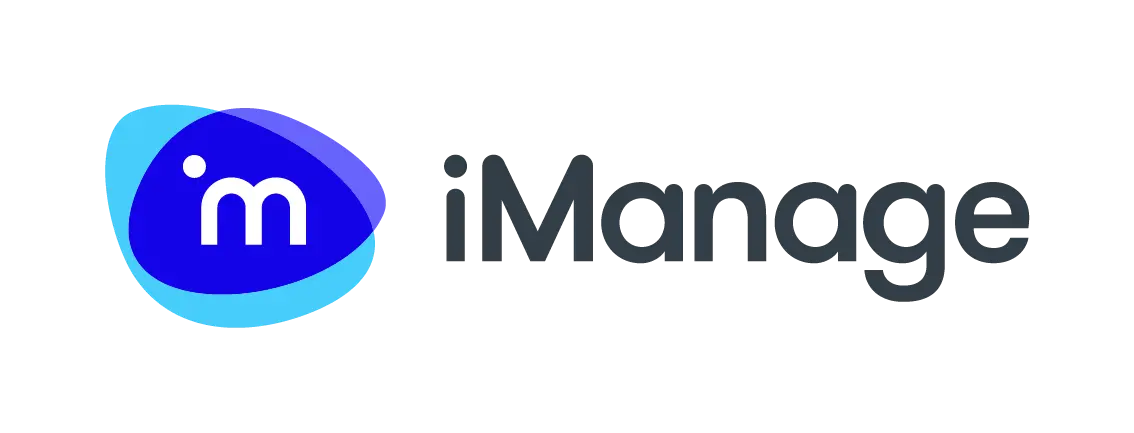




About the author
John Hogan
John Hogan has been an instructor and training consultant for iManage since 2011. He chiefly focuses on iManage Work, iManage Share, and RAVN, and teaches to both technical and non-technical audiences.
Prior to joining iManage he spent six years as an instructor at an online media company, where he taught classes on content management, blogging, Web analytics, and podcasting software. Hogan also spent 25 years as an editor and reporter, including five years covering information technology. He also is a U.S. Navy veteran.