5 steps for successful virtual training
Ms. I-Can’t-Find-Mute. Echo Man. Mr. Unfortunate-Video-Outfit.
When these recurring characters show up in your virtual meetings they are amusing, if a tad annoying.
But when they attend your virtual training, they can be fatal distractions.
Online training presents a unique set of challenges, particularly with attendee engagement and technology issues. With proper planning and the right hardware, however, virtual training can be productive, effective – and dare we say it? – enjoyable.
What kind of training can be done virtually? Pretty much anything: Application training, refresher training, and one-on-one training. There’s also pre-recorded training – often referred to as eLearning – which has the decided advantage of allowing you to simply trim or re-do the parts that don’t come out right the first time.
For live, virtual training you can put yourself in the best position for success by following a simple playbook of these 5 steps:
- Explain the process: Prior to online training, send attendees a clear set of instructions, including information about the format of the training. This can be part of your meeting invitation. Consider also sending the same information in a separate email, because few people look at the body of an invitation until the day of a meeting. And even then, they are only looking for the meeting-login details. Speaking of ignoring instructions, send a follow-up communication/reminder just before the training date. Email gets lost in a cluttered inbox. If you’ve distributed the same information at least twice, you increase the odds your audience will find one and actually read it.
- Deliver the goods: If you have hands-on lab exercises – and you absolutely should if you are doing application training – make it clear to attendees in advance how the training materials will be delivered to them, e.g., via a download or a Web app. If you are using training eBooks that require an installed application, make sure that is part of the pre-training instructions. On the day of training, you won’t have time to hold someone’s hand as they try to figure out how to navigate an eBook. If an attendee fails to show up with their required training materials, tell them you will follow up with them privately in the chat window during lab time or on a break.
- Install and test: Where required, confirm that all software necessary for the training is installed and functional, and that users have proper access and authorities. For example, for iManage Work 10 user training, is the correct build of Work Desktop for Windows installed? And are users in the right role to be able to do things like create Workspaces? Having to troubleshoot user issues during training eats up valuable time and quickly leaves other attendees disengaged.
- Provide silence: This one is a no-brainer but worth the reminder: Mute all lines to eliminate background noise and echo. Typing, crunching, sipping, chatting, barking, crying–you’ve heard it all on conference calls. Don’t let it be heard in your training. You should let users know they can come off mute if they have a question. Just don’t leave it up to them to mute themselves in the first place, because they likely won’t.
- Screen-sharing vs. video: Keep in mind that screen-sharing and video are two entirely different things. Screen-sharing is a “must” for online training. It allows you to effectively explain material – like the features of iManage Work 10 Web – in a visual way, through a combination of slide presentation and demonstration. “Video” refers to using your webcam to let others see you. Video is a wonderful way to make a human connection with friends and family when you can’t be with them in person. However, video has limited value in virtual training, and often only serves as a distraction. (“I can’t believe he’s wearing that shirt” or “Is that ‘Atlas Shrugged’ on that bookshelf?”) Besides gobbling up valuable bandwidth, video is also fraught with risk, so if you do use it, be prepared to “unuse” it in a hurry. For example, if an attendee leaves their video on and inadvertently has an embarrassing moment, end the entire meeting immediately. It’s better to make all attendees reconnect.
By following these 5 steps for virtual training, you are on your way to increased user satisfaction and adoption. Be sure to check back for our next blog where we will provide 10 tips to help attendees have a great virtual-training experience.
Also check out our Help Center for more support and customer adoption tips.
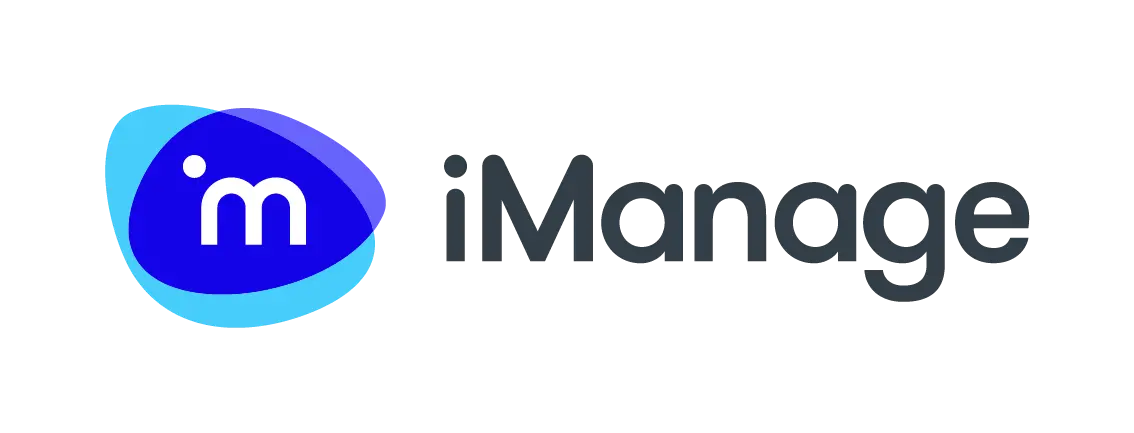


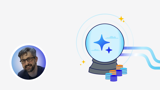

About the author
John Hogan
John Hogan has been an instructor and training consultant for iManage since 2011. He chiefly focuses on iManage Work, iManage Share, and RAVN, and teaches to both technical and non-technical audiences.
Prior to joining iManage he spent six years as an instructor at an online media company, where he taught classes on content management, blogging, Web analytics, and podcasting software. Hogan also spent 25 years as an editor and reporter, including five years covering information technology. He also is a U.S. Navy veteran.